Purchase this add-on for AutoCADŽ
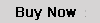
Purchase this add-on for BricsCADŽ
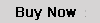
Set
Points
Import points into your drawing. You may import points from a text file in a
variety of formats such as: Point number Northing Easting Elevation Description
(P,N,E,Z,D or P,E,N,Z,D), X,Y,Z or from a LandXML file.
Set points by entering coordinates. Set points by picking a point. (if you pick
a point on a 3D object, the elevation may be used for the point). You may also
set points by entering a station and offset.
Automatic Linework and point symbols!
Whenever you add points to the drawing a user definable block can also be
placed there automatically, such as an iron pipe or a power pole etc. Linework
may also be imported from field codes.
Point protection
Complete point protection gives you the choice of overwriting existing points
or renumbering points as they are imported.
Boundary
Traverse and Sideshot
Set points using a boundary traverse or sideshot with turned angle, North
azimuth or South azimuth (use vertical angle or difference in elevation).
Radial
stakeout
Select the points you need for a radial stakeout. Create a radial stakeout
report using Turned Angle or North or South Azimuth.
Inverse
Inverse points by entering the point number.
Intersections
Find intersections by Bearing - Bearing, Bearing - Distance, Az - Az, Az -
Distance, Distance - Distance, Line - Arc, and Point offset to a line.
Draw
by point number
You may draw a line from point to point by entering a range of point numbers.
Import
/ Export
Import points from an ascii file or export points to an ascii file. A file is
created with Point Number, Northing, Easting, Elevation and Description. You
may also create a Point List for viewing in the same format. Import points from
a LandXML file or export points to a LandXML file to share with other
applications.
Manipulate
points
You may manipulate points in the drawing by moving or rotating them, you may
change the elevation of a group of points, you may resize existing points in
the drawing and you may also pivot the points about their placement point.
Draw
Traverse
You may draw by entering bearings or azimuths and distances and curves.
Good for inputing an existing boundary.
Draw
by deflection
You may draw by entering a deflection angle from a line.
Draw
Curves
You may draw a curve tangent to two lines or tangent to the end of a line.
You may draw curves by PC-RP-PT, PC-POC-PT and PC-PI-PT
Labels
You may label the bearing (or North or South Azimuth) and distance of a line by
selecting it or by picking points. You may label a curve (radius, length) or
(delta, radius, tangent, length and chord bearing & length) by selecting it
or by picking points.
Label coordinates by picking a point.
Label areas by selecting a closed polyline.
Label station and offset from an alignment (line, polyline or arc).
Listing
You may list the bearing and distance of a line by selecting it.
You may list a curve (delta, radius, tangent, length and chord bearing &
length) by selecting it.
Design
Lots by Area
You may let the program automatically design lots by area using Slide Bearing,
Hinge or Radial methods.
Parcels
Let the program write your parcel descriptions! Select a commencing polyline,
then select a parcel boundary.
The legal description is written to a text file that you may edit in your
favorite word program.
Closure
Reports
Print a detailed traverse and closure report using Bearings or Azimuths
describing each leg of the traverse along with the area and error of closure.
Layer
Utilities
You may manipulate layers by picking entities on desired layers. The options
are:
Isolate Layer - Sets first selected layer current and turns off all
unselected layers.
Undo Isolate Layer - Restores layer settings.
Layer Off - Turns off selected layers.
Undo Layer Off - Restores layer settings.
Turn all layers on - Turns all layers on.
Layer Match - Moves selected entities to new layer.
Change to current layer - Moves selected entities to current layer.
Make Layer Current - Sets selected layer current.
Layer Walk - Displays layers one at a time.
Layer Lock - Locks selected layers.
Undo Layer Lock - Restores layer settings.
Layer Unlock - Unlocks selected layers.
Layer Freeze - Freezes selected layers.
Undo Layer Freeze - Restores layer settings.
Thaw all layers - Thaws all layers.
Drafting
Aids
To help you in creating your drawing, we offer a collection of drafting aids.
You may insert a graphic scale or place crowsfeet on a line. You may Label
stations on an alignment, create a profile coordinate system, label profile
elevations by picking and extract a profile from 3d faces or from 3D lines.
English
and Metric
Use the English menu to use Quadrant bearings or Azimuths with feet.
Use the Metric menu to use Azimuths with meters.
See our user's manual for more info
Purchase this add-on for AutoCADŽ 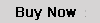
Purchase this add-on for BricsCADŽ
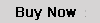
Free Unlimited SupportGet free unlimited support via email. Free 30 Day DemoDownload the program and use it FREE for 30 Days! |
AutoCADŽ is a registered trademark of Autodesk, Inc. AcceliCADŽ is a registered trademark of Autodsys, Inc. BricsCADŽ is a registered trademark of Bricsys |