Create any shape easily using BricsCAD’s powerful 3D Direct Modeler. Free from the limitations of history-based systems, BricsCAD’s Direct Modeler treats native and imported geometry the same way.


Hristo Guentchev, Managing Director at Prototyp
| BricsCAD® Mechanical |
|
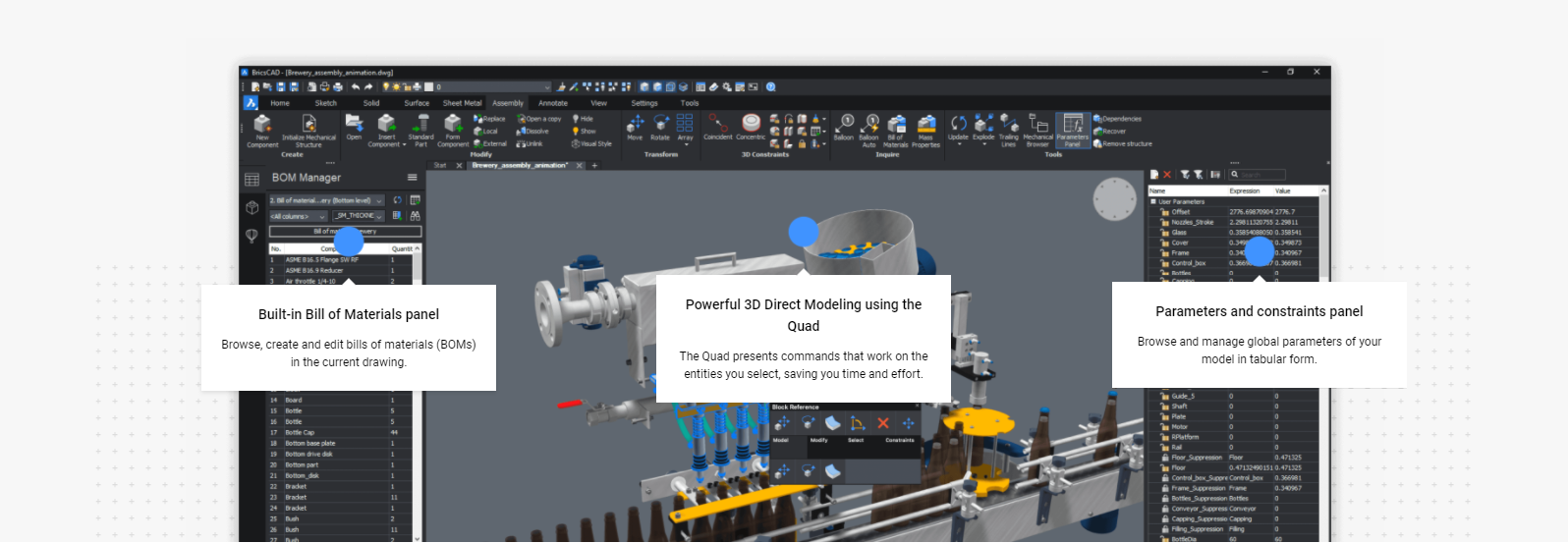
Parts & Assembly Design / Sheet Metal Design
|
Design parts and components Start with a 2D sketch, then extrude, revolve or sweep it to create a 3D solid. You can also use built-in 3D primitives to specify the initial shape of your part. Then add more details using extrusions, fillets, chamfers or Boolean operations. You can also import 3D solids and edit them as native components, using the full power of direct modeling. |
Bottom-up and top-down Assembly Design BricsCAD Mechanical users can create complex hierarchies of parts and sub-assemblies using bottom-up or top-down design methods. You can, import assemblies from different CAD systems using Communicator for BricsCAD, including Parametric geometry defined in those assemblies. |
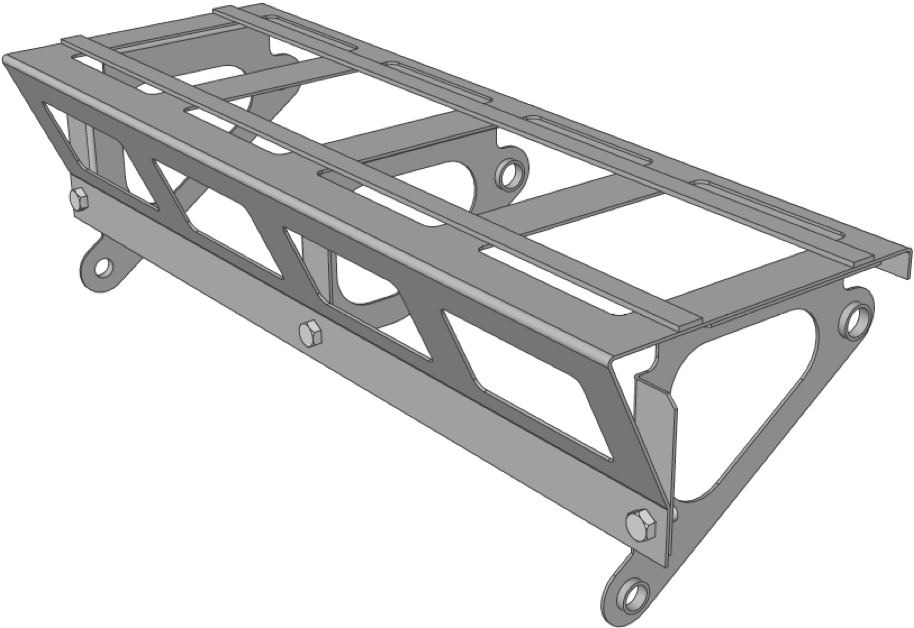 |
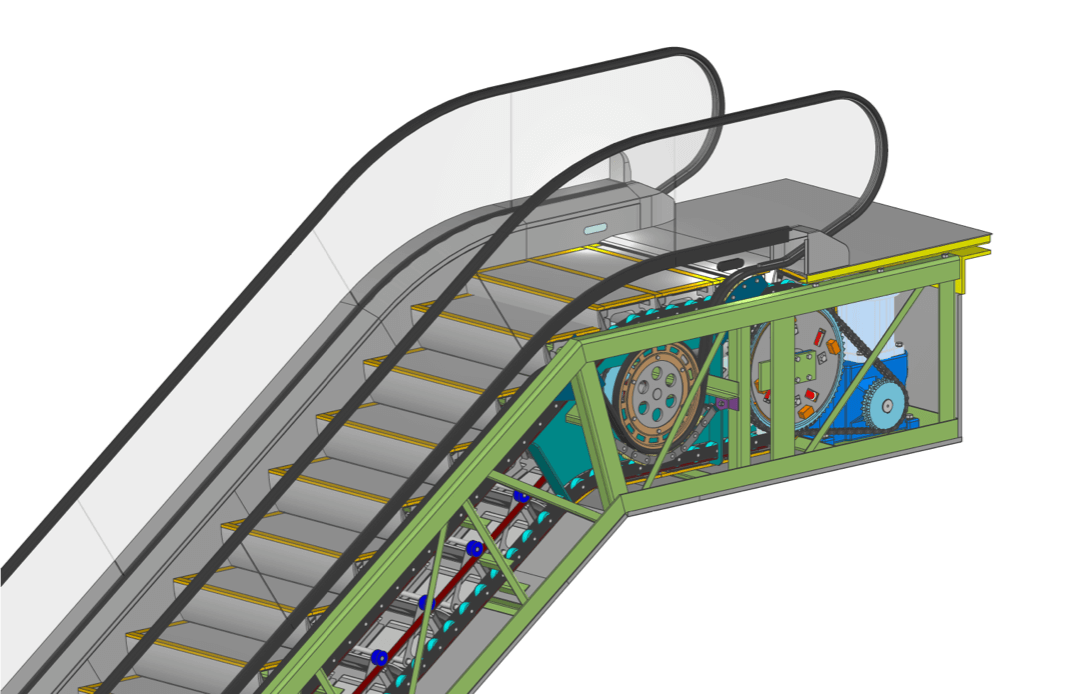 |
Exchange
Import data from popular MCAD formats, such as Solidworks®, Inventor®, and Creo.